Welcome
This Documentation describes the installation and configuration steps of script.
While the installation process is rather simple, some of the instructions presented here will require minimum understanding in working with databases and managing files on a server.
If you're not familiar with the procedures presented, We can help you via support desk. Support Desk
License
Regular License
Use, by you or one client, in a single end product which end users are not charged for. The total price includes the item price and a buyer fee.
Extended License
Use, by you or one client, in a single end product which end users can be charged for. The total price includes the item price and a buyer fee.
Please purchase Extended License if you are going to sell as a service. Envato License Policy
Installation
It comes with prebuilt installer. Follow these steps to step guide on your server.
Server Requirements
We are using laravel 7.0 So these are the minimum server requirements, the installer will check if your server meets these or alternatively you can contact your hosting provider in order to make sure your server meets them.
- PHP >= 7.3.5
- BCMath PHP Extension
- Ctype PHP Extension
- Fileinfo PHP extension
- JSON PHP Extension
- Mbstring PHP Extension
- OpenSSL PHP Extension
- PDO PHP Extension
- Tokenizer PHP Extension
- XML PHP Extension
Creating a new database
Before installing, you will need to create a new database. If you already know how to do this or have already created one, skip to the next step.Please use empty database. In most cases you should be able to create a database from your cpanel.
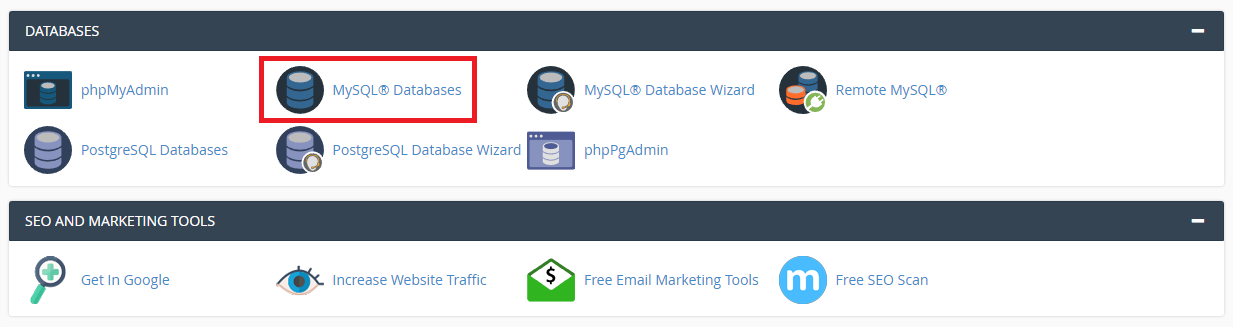
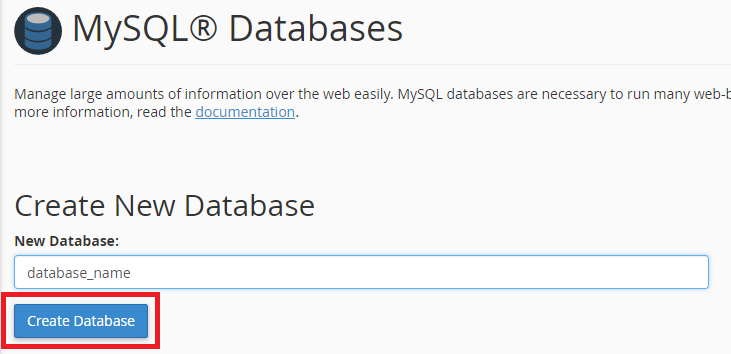
Now you need to create a new user. On the same page go to create a new database user
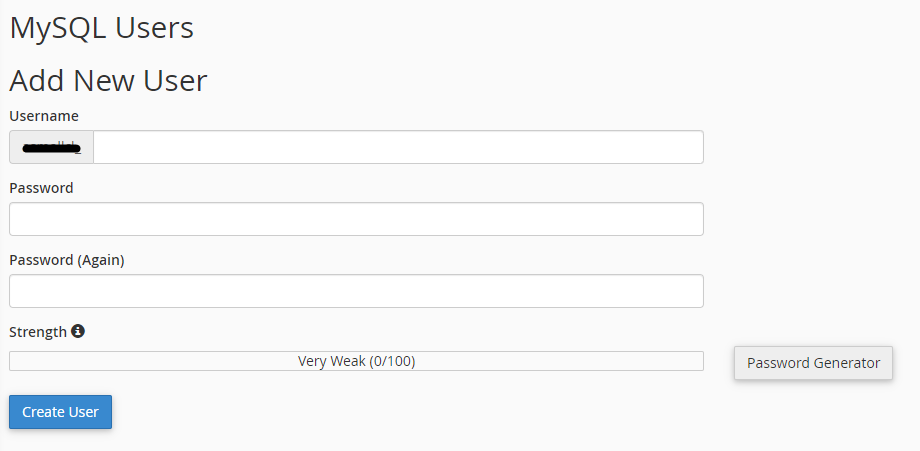
Now add the user to the database
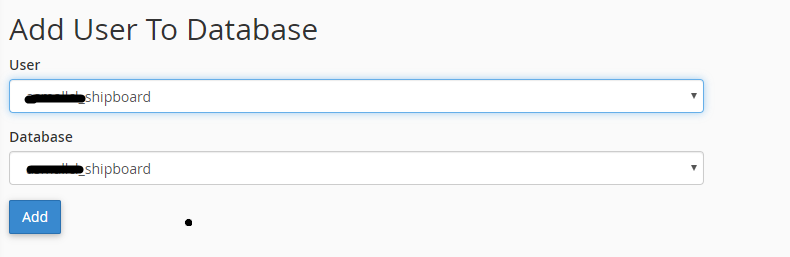
And select full permissions on the database to that user
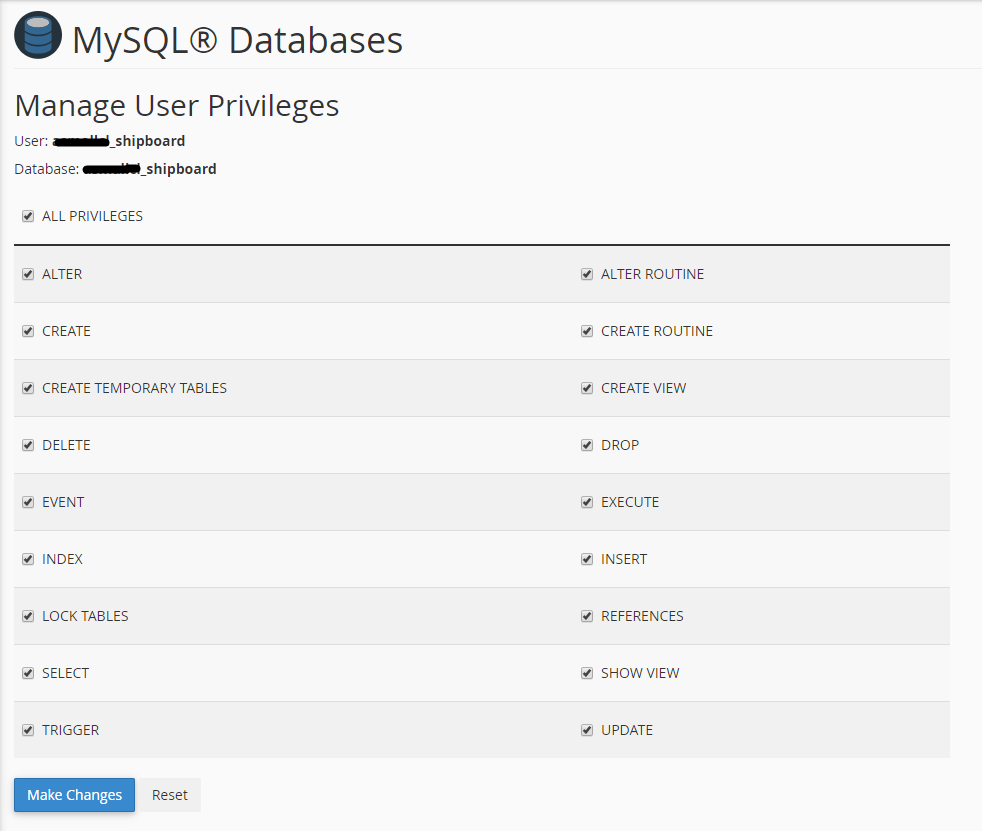
Uploading Files
After creating a database, Upload what's inside the main_file folder on the web root folder of your domain. This folder is generally called public_html, html, or example.com, but depending on your server's configuration, it might be named differently.
Installation Wizard
Go to your website address, then you'll see an installation wizard. To open the installer. Visit
Now the installer will show up.The First screen will be Welcome Screen
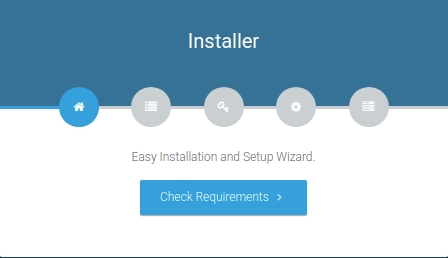
System Requirements
After clicking on "Check requirement" button, you will be redirected to System Requirements step during the installation wizard, System Requirements.

Directory Permissions
After successfully enabling and installing all required PHP extensions, next step is to set the appropriate permissions for some system folders that shows on below picture.
sudo chmod 777 directory_name
for example sudo chmod 777 app
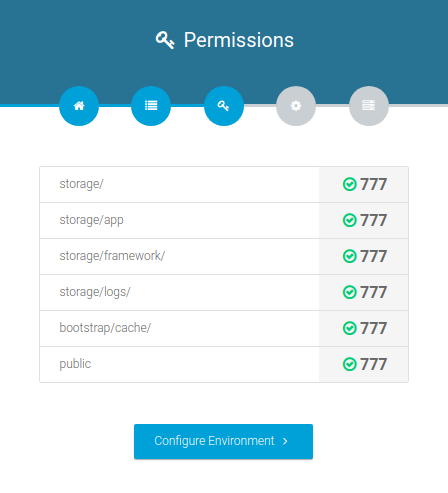
Database/Environment Setting
You have to fill in your database credentials
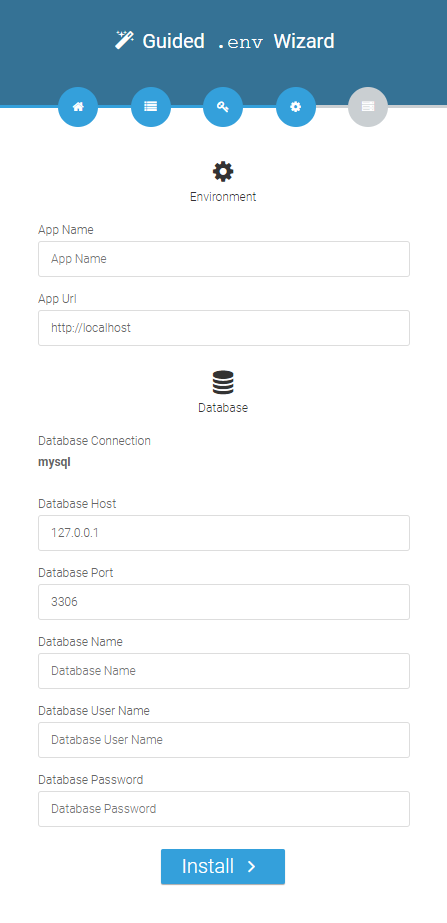
Exit
The last step is exit step.
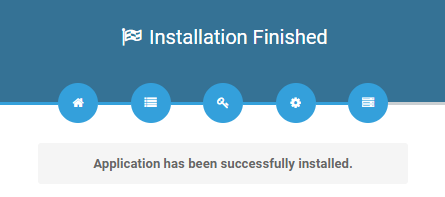
Default Login
Now You are ready to login with below detail.
admin@example.com / admin
Upgrade
resources/lang. but that will be lost as new version have new language file. so take backup that files for reference of new version that you need to manually again.
- Make a backup of the
.envconfig file and.htaccesslocated on your server. - Upload and
replace allthe files on your server with what's inside themain_filefolder. - Restore your
.envconfig file and.htaccesson your server. - Do login and follow the update wizard.
FAQ
I have a support inquiry, a question or a problem, how can I contact you?
You can contact us here. Support Desk
My website returns a Not Found message, why?
Please ensure that you have mod_rewrite enabled on your server.
My website returns a blank page, why?
This generally happens when one of the server requirements is not met, please ensure your server meets the software's requirements.
My logo has not changed!
Please try to by press f5 or clear your browser cache or try on another browser.
How can I use SSL!
Please add this to your your .htaccess file configuration
RewriteCond %{HTTPS} !=on
RewriteRule ^/?(.*) https://%{HTTP_HOST}%{REQUEST_URI} [R,L]
How Can I change my files and theme!
Our theme files in resources/views, assets in public/assets folder. You can edit them.